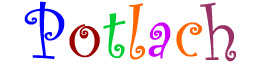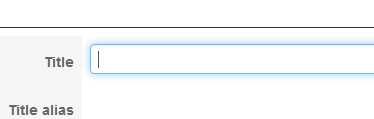INSTRUCTIONS
Don't forget to resize your picture first, so it's quick to upload and download - see How do I resize my pictures?
1. After logging-in, use the menu at right to select what you want, e.g., "Add PHOTOS for 2019-Igls".
2. IGNORE THE FIRST FEW BOXES. Scroll down until you see the tabs "Content", "Image".
3. Click on the Image tab.
You will then see the Browse button. 
4. Click Browse and find the picture you want to upload on your computer, and click on its name.
5. You now need to give a TITLE to this Item. Scroll back up to the very first box marked Title
and write something to describe this item, e.g., "Opening Ceremony" or "Peter & Francesca", or whatever.
6. To save the Item and photo, in the top-right corner you will see 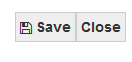 . Click on Save.
. Click on Save.
Wait until the picture has uploaded. You will then see in the top-left corner 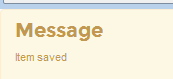
7. Use the X in the top-right corner to close this window. That's it, you're done.